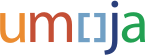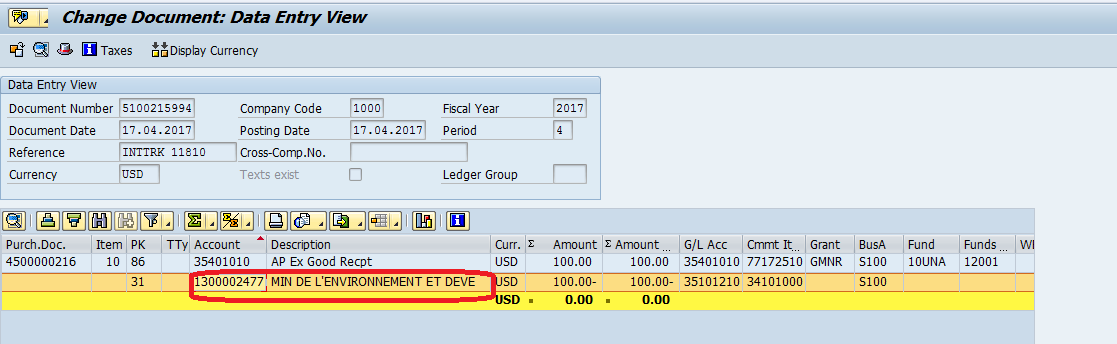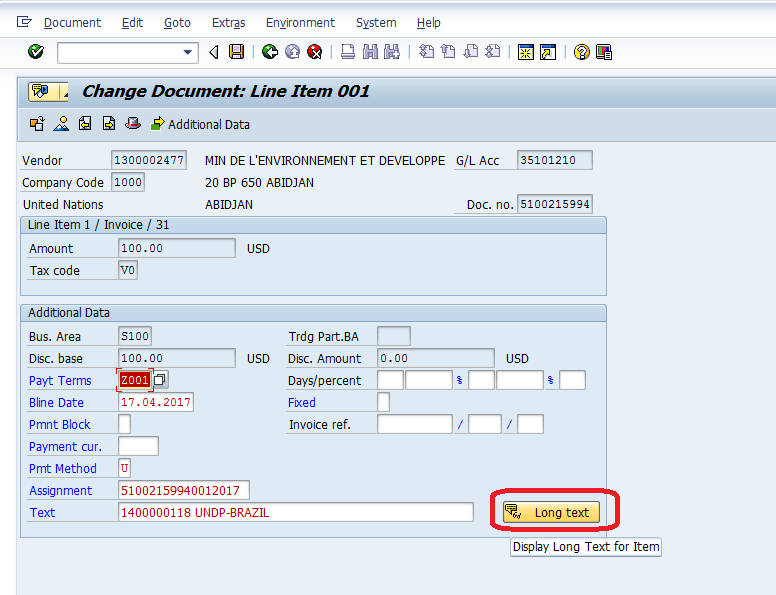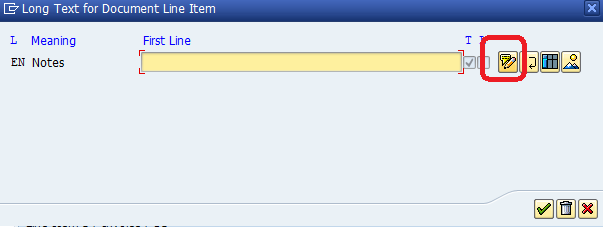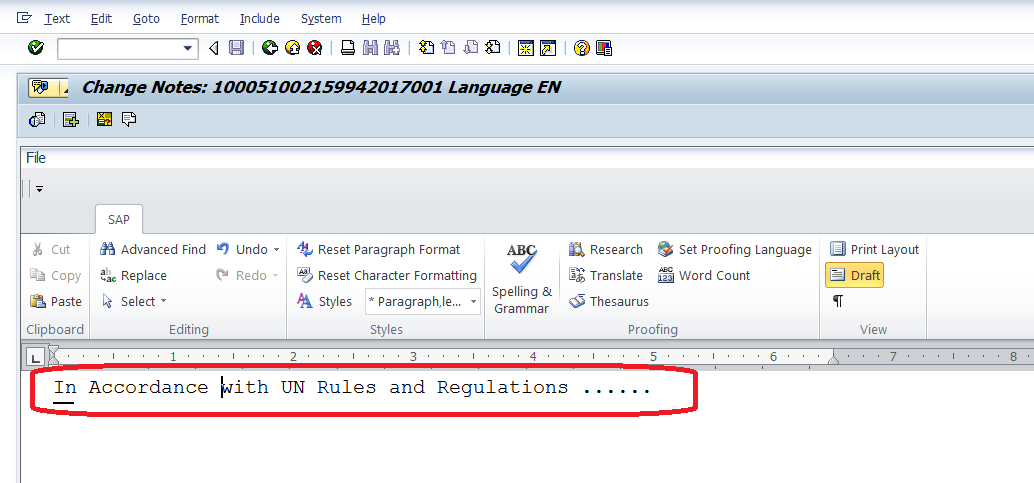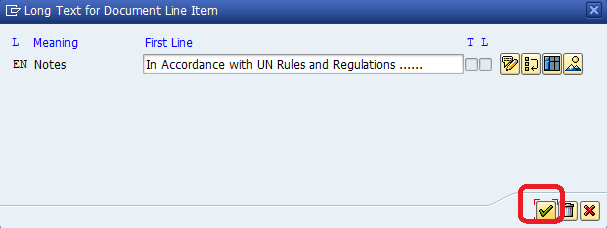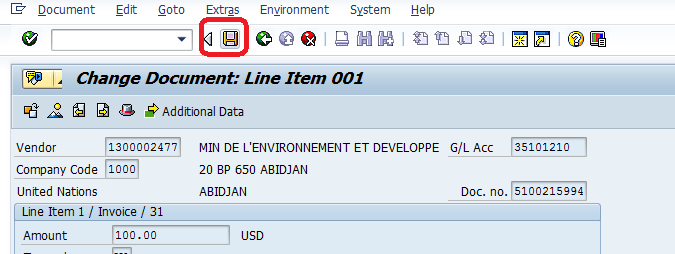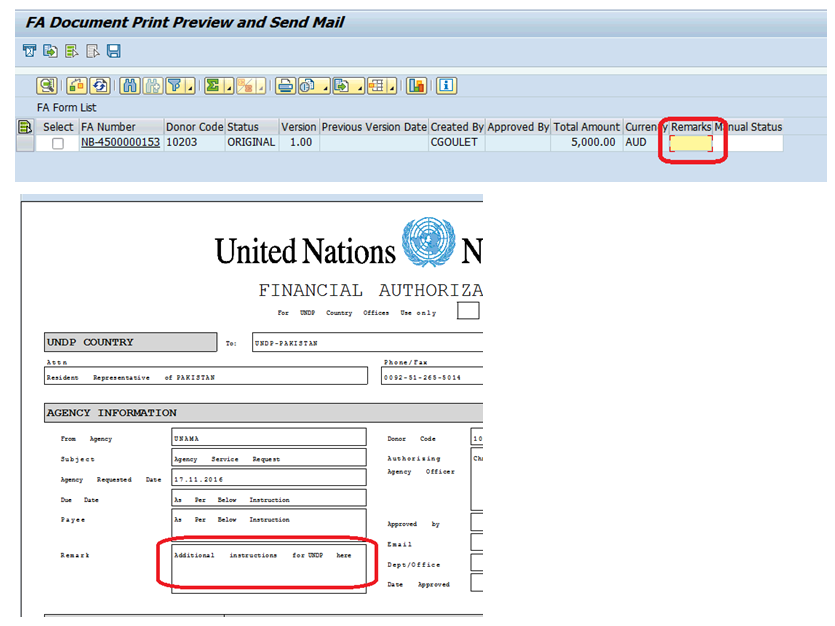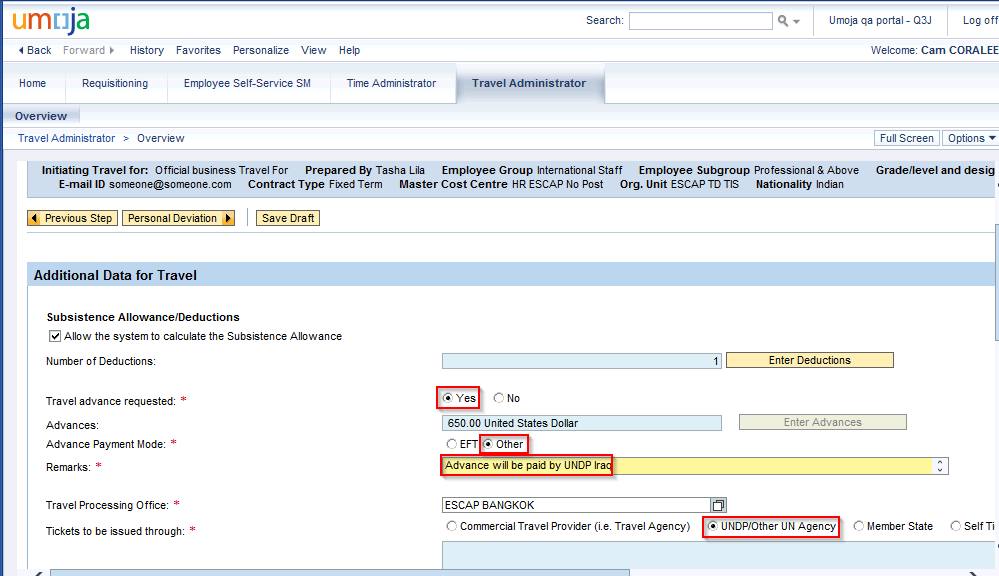Please scroll down to see all the questions and answers
ESS/MSS
Travel Tips & Workarounds
General Questions
Training and Communications
Umoja Log-On Questions
Key Changes by Functional Area
Finance
Grants
Central Support Services
Real Estate
Project Management
Supply Chain
HR Tools
OCHA
Troubleshooting
UNDP Advance
UNDP Financial Authorizations